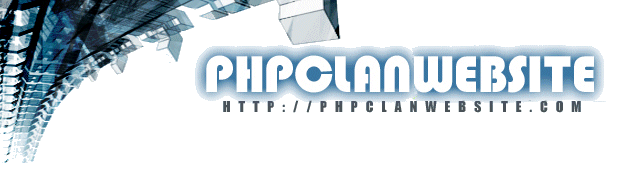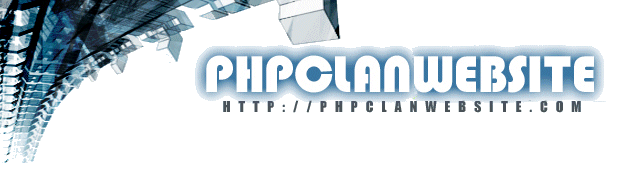Phpclanwebsite 1.23 User Guide
Table Of Contents
-
-
-
Phpclanwebsite is more than a website portal. It is also a very powerful clan management system with the following major features:
- Member Management
- The Site Security in Phpclanwebsite allows you to protect any page you want
- Integrated Forum
- News System
- Easy BBcode style editing of all areas
- Download Management Sytem
- Polls
- War Results
- Member Profiles Page
- Dynamic Forms - Create any form you want and have its results store in your database in an organised and manageable format.
- Ranks and Permissions - Give your users rank levels which dictate which areas of your website they can view.
- Security - Phpclanwebsite prides itself on secodn to none site security
- Banning System. ban disruptive users via IP and a cookie
- Easily Themed - Phpclanwebsite has one of the easiest to learn theme structures which make it perfect for clans wanting a custom look.
- Easily Modded - Phpclanwebsite has been structured in a way that allows you to easily integrate any other php based script as an addon.
Use the portal that not only has all these features, but is designed and improved with clan requirements in mind.
TOP
-
-
You need a web server with the following minimum requirements:
-
-
Php version 4.3.x or higher
One Mysql Database (Version 4.0.2 or higher)
Minimum of 2mb Webspace (Based on package and largest known theme addon at time of writing)
TOP
-
-
-
Installation of Phpclanwebsite couldn't be more easier. Please follow the steps below to install this package.
1. Extract the rar file to your local hard drive
2. Using a text editor such as notepad, edit "/phpclanwebsite/config.php" with your MYSQL information and URL information
3. Use an FTP client such as Flashfxp ( http://www.flashfxp.com/ ) and upload these files and folders to your web server.
5. Execute "/install/install.php" through the web browser ( ie. http://www.yourwebpage.com/install/install.php )
6. Fill in all the fields on the form and submit it (All fields are compulsory)
7. Load your webpage through the main index.html file using internet explorer.
8. Click on the link for the "Member Login" and key in the login and password you specified during the Mysql installer step above.
-
Then click on "Admin Login" and start editing your information. (I would advise to start with adding your clan members)
-
TOP
-
-
Configure Settings: This area lets you control many global aspects of your website including theme selection etc. The descriptions below explain each option
- Clan Name – This is where you set your clan name. This field sends its data to the html document description area such as seen in the Browser Title Bar etc. This value is also drawn by some themes to make up the header information. It may also be used by some Mods you may install. This name is also picked up by search engines when they index your site.
- Clan Description – This Field is used as a description of your site for search engine indexing. Some Mods might also call this field.
- Site Theme – This is where you can select your current site theme. The dropdown box will auto populate based on available themes you have uploaded correctly to the themes folder on your server.
- Time Offset – This allows you to adjust your time up and down to make it display your local time rather than the server time in all areas of Phpclanwebsite.
- Date Format – Pretty self explanitory
- Time Format – Pretty self explanitory
- Display Page Load Timer – This allows you to turn the page load time on and off. This appears right at the bottom of your website pages and displays how long each page takes to load.
- Administrator Email – This is the email address used by Phpclanwebsite for all outgoing forms as the sender. Forms such as those under Admin Inbox, and also password recovery.
- Admin Navigation Box – Because the admin section now has a Admin Home page with icons and options on a main page. You can turn off the navigation menu if you so choose. Doing so will put an option at the bottom of each admin page to return to the main page.
- Poll Color – Color of the percentage bar on poll results
- Display Mini Poll Results – This option lets you select whether to display poll results in the Polls box when it knows the user has already voted for that option.
- Member Only Poll Location – This lets you display the member only polls at the bottom of the Members Only page or in the polls box with the other polls. Non members will still not be able to see or vote for these.
- Raw Stats Retention – This lets you specify how much raw data your site will keep in the database. We previously removed larger periods as this bloated the databases too much. If you have a busy site, then be careful with this.
- Show Online Status – This option lets you disable the listing of online members from the “Statistic” Box only. This option does not affect the forum listing of online users.
- Show Email and Chat Client in Profiles – Self Explanitory
- Enable RSS – Phpclanwebsite now has the ability to publish an RSS feed to the internet based on a specific forum topic or news item. You can enable and disable this via this option.
- Download Folder Location
- Cookie Domain – This is usually left blank unless you are using forwarding urls such as .tk etc. If you have a forwarding url, then you should be put the real url in this box. To do so you obviously need to first load this admin section with the real url.
- Cookie Site Subfolder – This is usually left blank. If you are installing Phpclanwebsite multiple times on the one site, then specify the name of the subfolder here. I find it best to leave this blank and use the Cookie Prefix feature instead.
- Cookie Name Prefix – This is useful to prevent cookie conflicts between sites on the same domain. Just specify a different value for each site and they wont conflict.
Site Stats: Site Stats contains logged information regarding your site. The retention period for this can be set in the previously covered “Configure Settings” area. The contents of this Site Stats page are pretty self explanatory so we will not go into each one here and bore you.
Manage Polls: Polls are a powerful, easy to use feature in Phpclanwebsite. You can create member only polls (In this case member only includes any clan member no matter what their rank), and public polls. Each clan member is restricted to one vote, no matter what theyÂ’re IP is. Each non-member is restricted to one vote per IP or unique cookie value (32 digit cookie ID as described earlier)
An admin can check the status of polls, change their properties and even see which clan members voted for which options.
You have several options when creating the polls. On the first window after selecting this option you need to specify:
_ Poll Question – Self Explanitory
_ Poll Length – Specify how many days you want it to run for.
_ Number of Options – How many options you will be creating (You can always add more later by editing the question so don’t stress too much over this)
_ Member Only Poll – If yes is selected only clan members will be able to see this poll. No matter what their rank. Forum Rank users will not be able to see this.
“Configure Settings” has a few poll options, so be sure to set these accordingly.
Manage War Results: War results is tied in with the “Form Manager” section in that you can edit and add new questions from that area. In this area you can edit existing war results or create new results. Its important you create them in the order you wish to display them as this is the order they will appear. This feature is under review and may be updated in an upcoming version.
The rest is pretty self explanatory.
Manage links: Thi section in Phpclanwebsite allows you to add links to other sites and external downloads. These links will appear on the links page (Page with phpname=links). This section also controls the sponsor button box that you can place on any page.
With the “Add a new Sponsor Button” option, you specify the URL to both the site your linking to and the graphic with will appear in the Sponsors box.
Nothing too tricky here. If you have been through the topics above then you should be familiar now with our View/ Edit/ Delete functions. The whole admin section works off this same routine.
TOP
-
Webpage Layout
This is the heart of your website and controls the main features such as new page creation, linking to external pages, controlling the page layout such as box placement, and editing the content of your page.
View/Edit/Delete :
- This is where you can view, edit, or delete existing pages on your website. Clicking into this option will bring you up to a list of current pages. From this area you can control the main aspects of each page such as
- Name as displayed in the Navigator
- Phpname (This phpname makes up the url such as “index.php?name=abc” ) The phpname you specify here also controls which include file it might try looking for. Ie “phpclanwebsite/includes/abc.php.inc” Include files are useful if you want to have php content from other scripts or commands used on the page.
- Target Window – This controls whether the page loads in the same window or a new window.
- Password – This specifies whether this page requires a password to view. It also specifies which minimum value the person’s rank should have to view it.
- Left and Right Box Option: This obviously lets you choose which boxes appear on your page and in what order and/or side of the page. To add more custom boxes you just need to put the box file in the “phpclanwebsite/boxes/” folder. The file format should be “Boxtitle.php.inc”. If your box title contains spaces then use an underscore character in the filename in place of the space.
- Appear in Navbar – This option lets you decide whether you page appears in the Navigation box. This lets you create pages that are linked to from other pages you have. Its also useful when first creating pages so you can get it right prior to everyone seeing it.
New PCW Page:
This option lets you create an internal page whose content is controlled via your Phpclanwebsite admin area editor. When creating this page you would specify the above properties.
Link to a Page:
This lets you specify an external page to link to. The page your linking to would probably be on another site, or on another section of your website where you do not want the page content controlled via Phpclanwebsite. Something hard coded I guess.
Edit Page Content:
This is where each page gets its content (Where the magic happensÂ….oolala). Ok, the Phpclanwebsite Editor allows you to enter data via a bbcode type interface (Much like most forums). The page will also let you key in html commands such as tables etc. When you press enter, the output will actually register this and will go to a new line (So be careful when mixing html in with the code, not to keep pressing enter between commands.
IÂ’m pretty sure you all know what smilies and bold, italic, etc are. One thing I will mention with these is that they are designed to be used with you highlighting the text and then clicking the button. That way they will put an open command before the text and a closed command afterward.
TOP
Site Security
Site security as you can see above has 3 current main features
Site Bans – Lets you ban troublesome users via IP and cookie ID. Cookie ID is a unique 32 digit code that gets dropped on a user in the form of a 7 day cookie. I would suggest getting this cookie value by running IP searches in your Site Stats area. You would probably be banning a user because of the actions in your shoutbox, news replies, and/or forum. All of these areas record IP. You can just plain ban them, or send them on a redirect somewhere (I would suggest sending them to a popup galore site as payback)
Bad Word Filter – Obviously filters out bad words as per the list you specify on this option. Affects shoutbox, news replies and forum entries.
Mysql Backup – This lets you backup your Database to a Mysql export file (.sql file). If something adverse happens to your site’s database, you will need this to recover. We recommend weekly backups. To restore one of these backups, you would need an empty Mysql Database and using Phpmyadmin (Available on most decent hosts. Mpanel in our dl section is an alternative which is easy to install), you can restore your database by going to the sql tab and using the import feature there to browse to this backup and run its contents. This will then put all the data back. Be sure to check your config.php file is pointing to this new database.
- TOP
- Member Manager
This is where you control your Clan Members accounts. You can create a new clan Member (I have always found it better to have then fill in the application form and then convert that to a member using the "Form Results" section).
Configure Ranks: Ranks in Phpclanwebsite relate to user permissions to view certain pages. You can create and edit ranks from this option (You cannot delete the Admin Rank, but you can rename it). You provide each rank with a rank level between 0 and 10. Level 10 will automatically give your user access to your admin functions so please only user this for ranks which need admin access to your site functions.
Ranks have the following fields-
- Rank Name – The Name of the rank as displayed in the Members List and Profile sections
- Rank Access Value – You assign the rank a value between 0 and 10 and they will be able to access pages up to that rank value which you specify as ‘Minimum Access Levels’ when editing or creating pages.
- Clan Member – This lets your program know whether this rank is a clan member or not. It affects where this member is to be displayed such as member lists and member profile areas.
- Rank Color – This assigns a color to the rank name and the users who are on this rank in the forum section of Phpclanwebsite.
Manage Members: This allows you to control and add members. You can easily change a users rank, login, password, email, or chat client details from this section. Changing a user to forum rank would remove their clan status and leave them in your user list but only with normal forum user access. This is a better option than deleting them as it can always be reversed. You can change a users password, but for user password security, you cannot view their existing password. A clan member should be encouraged to recover his password using the reset option at the bottom of the profiles page. Note: Usually you wouldn’t create a forum user here but recent additions to the code have been implemented to allow this. After saving the forum user would appear over in the “Admin Inbox” section like a normal forum user.
- TOP
- News Manager
The news manager and shoutbox are important communication tools that most clans utilize to communicate with each other.
Manage News Events: This option lets you view, edit or delete existing news items. Pretty self explanatory. It also allows you create a news item on any of your pages. This news event will appear below your html content, but above any custom include files for that page. As well as news events on pages, this option lets you create a newflash item, which will appear in the “Newsflash” box that can be set to any page. This could be used to alert clan members of upcoming clan wars etc.
Shoutbox Admin: This option lets you edit or delete any of the shoutbox posts.
- TOP
- Download Manager
Our “Download Manager” is quite a powerful feature and is quite easy to use. The trickiest part here is getting your server settings correct in the “Configure Settings” section.
Another important point is that your /dl and dl/images folders need to have write access in order for this feature to upload the files for you. To do this use your ftp client and browse to both these folders. Right click on each folder and select the option for “CHMOD” and tick all boxes to give 777 access to the folder (Read FAQ section for more on CHMOD)
Uploader:
This option works off a 2 step wizard. The first step asks you to browse to the file and screenshot you want to upload. After successfully submitting your file, a second window will appear which allows you to specify a Name, Description and filename of an existing image file in the image directory you specified in “Configure Settings”. You can use html in the description box.
Manage Download:
This option is so you can edit descriptions and other associated details of the downloads you have on site. This option woud be were you would go to add a download manually to your site by clicking the "Add Download Manually" .
Add / Edit Categories:
This option allows you to edit or delete the existing download categories, or add new Categories.
- TOP
- Form Manager
The form manager is one of Phpclanwebsites best features. This feature controls existing and custom forms you have setup on your website. It controls the questions for both “User Profiles” and “War Results”, as well as doing all this dynamically. The structure of the Form Manager allows for endless possibilities. All the results/data for these forms are stored in the database automatically for you and can be viewed and edited from the “Admin Inbox” section.
Create / Edit Forms :
This option lets you create a new form, or edit an existing one. With this option you can specify exactly which page the form will appear.
Form Questions:
After you have created your form this option lets you create or edit the question for it. When creating a question there are a lot of options for it. Below we will go through the different question types you can use –
- Text – This is a normal text box where someone would type a value in
- List – This is a list pulldown menu which gets its options from the next section “Form List Elements”.
- Radio – Also works off “Form List Elements” for its values, but outputs them as radio style buttons instead of a dropdown menu.
- Password – Same as text field but the data appears as dots when keying in.
- Longtext – A Longtext box which allows a lot of data to be keyed with multiple rows.
- Email (SF) – This special Function field assigns an email to the profile of this form result. This email will then appear as a major field in Admin Inbox main window. Also used in other vital member functions.
- Tag (SF) – Another special Function field used for member profiles.
- Chat Client Type (SF) – Another special Function field used for member profiles.
- Chat Client ID (SF) – Another special Function field used for member profiles.
- Member ID (SF) – When used on forms this hidden field will grab the unique 32 digit User ID. This is useful for banning troublesome form spammers.
- Record IP (SF) - When used on forms this hidden field will grab the users IP address. This is useful for banning troublesome form spammers.
- Member Password (SF) – Another special Function field used for member login purposes
- Member Login (SF) – Another special Function field used for member login purposes
- Admin Comments (SF) – This special field is only seen in the “Admin Inbox” to allow to you put internal notes against a form result. Not viewable elsewhere.
When creating new questions, only boxes applicable to that question type are viewable, so that you know what values each form question needs to function. Most are pretty self explanatory.
Form List Elements:
This function is where you create drop down boxes for questions in your forms.
Form Results:
This section contains information from all submitted forms. The form results can then be filtered to each form that you have on your site by clicking the links to the top of the page.
What can you do here?
You can view all the results from any of the default or custom forms you have setup. You can convert Clan Applications and Forum Application entries into clan members using the “Convert to Member” button. You can edit the results of these entries. The form functionality in Phpclanwebsite is extremely powerful and easy to use. You can create any form you can imagine. Form Creation and editing is covered in the other Admin section “Form Manager”.
TOP
- Forum CP Manager
Manage Topics:
This function lets you Add/Edit/Delete the Forum Topics in regards to Title, Description, and user permissions.
Forum Settings:
- Show Forum Questions inside the User Profile Update Page - This option relates to the inclusion of Forum related options being included in the Members' 'Profile Update' section.
- Minimum Moderator Level - This will allow you to set the minimum rank value of a Forum Moderator so that other users other than admin users can administer the forum. It basically gives them access to the delete, edit and move options while viewing the forum. It does not give them access to the admin section of your site.
- Forum Application Form Title - Not sure what this does (Crispy ?)
- Word Wrap - This sets the maximum amount of characters that each line on the forum has. It is useful for stopping someone typing a really long continuous word and upsetting your forum spacing.
- Not a Member Message - Message that appears if a non member tries to post a reply or new topic.
- New/Old Post Graphic Changer (Debug Mode) - Allows you to go to debug mode on the forum to troubleshoot the status icons for forum read topics.
Forum Groups Manager:
This is where you'd create groups to which you add new topics to.
Permissions/Security:
This function allows you to setup the security for each topic and this also needs to be done on all new topics created and to each Rank that you want to give access to. There is also a user overide feature which allows you to give access to specific Users rather than just a single Rank.
- TOP
|